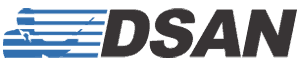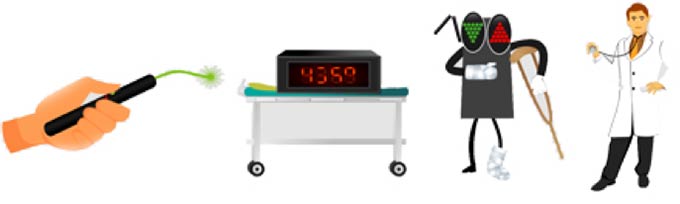Support
Phone: 516-625-5608
Fax: 516-625-0878
142 Mineola Avenue, Suite 2K
Roslyn Heights, NY 11577
support@dsan.com
Warranty
Dsan warrants that the products it sells shall be free from material defects in materials and workmanship and will materially conform to any applicable specifications posted on the Dsan website. Such limited warranty will be effective for one (1) year from date of delivery. For any product under the warranty, Dsan shall provide buyer with a replacement product; repair the product; provide replacement parts for the product; or provide a refund to buyer of the sale price of the product, upon return of the defective product. To report a defective product, please email Dsan at support@dsan.com, and Dsan will provide instructions for remedy of the defective product. In the email, please include full name, address, name of product, explanation of the defect, and either Invoice Number or Purchase Order Number. Please see Dsan’s Terms and Conditions for our full limited warranty.
Repairs
We will be happy to examine any non-working devices. For products not under warranty we will provide a quotation for repair or upgrade. Most AV technicians will have no trouble replacing circuit boards in the devices. Please ask us for instructions. Currently firmware upgrades are not available via USB. Please contact us before sending any damaged product for repair. When you are ready to send the defective device, securely attach a name label to each and every product and product part that you send back to us, and ship to the address specified above.
Returns
Returns of products purchased from Dsan may be made within sixty (60) days of receipt of the products, provided that the products are returned in new condition, with all original product inserts and accessories, and with no labels on the products other than any labels that were affixed by Dsan. The invoice or packing slip should be included in the return box, and the products should be returned to the address above. Buyer shall be credited with the purchase price of the returned products (excluding shipping charges). Please see Dsan’s Terms and Conditions for our full return policy.
Common Cue Lights Issues
USB Connectivity: No drivers are necessary
Our cue lights are designed to “appear” to a PC or MAC as a standard Human Interface Device (HID) of class “USB Keyboard”. Drivers for this type of device are integrated into the Windows and Mac operating systems.
When a cue light – or any other USB device – is connected to a computer, the computer polls the device for its USB class type, loads the appropriate drivers and assigns to the device an identifying number.
If our cue light is not being recognized or is not connecting, please test it on other computers. There is always a possibility that the computer’s HID driver file has become corrupted, or the USB port itself has developed an electrical fault or may be degraded by other attached USB devices. USB is a high-speed connection and is sensitive to out-of-range voltage on the bus or resistance in the jack. Test the connection using the cue light’s external power supply. Use a shorter, good-quality USB cable. (Maximum USB cable length is 15-feet. This is reduced if you are using a thin or poor quality cable.)
Known issue
Cue lights manufactured prior to 2014 have demonstrated occasional failures of the USB “B” port. If this is the case with your device, please contact Dsan to learn about our replacement options.
RF Communication
Transmitters operate on an unlicensed radio band of 433.92 MHz. This is the same frequency that is sometimes used for wireless doorbells, garage-door openers or remote car key fobs. The transmitters send short serial data commands to the base cue light together with a security code that is set by the DIP switches. The communication between the transmitter and the cue light is exceptionally reliable, and unless another transmitter with the same security code is operating in proximity, or the cue lights are operating in an RF-saturated room where hundreds of people are talking on their cell phones, the link between the transmitter and the cue light remains solid.
If the cue light is not responding to the transmitter, please verify:
- Transmitter batteries are not exhausted
- 8-position DIP switch settings are the same on both transmitter and base cue light. (See Old-NewPairing.pdf if you have a transmitter and a cue light with a different number of switch positions.)
- Base cue light is set to “Server” not “Client”. In Client mode, the receiver is turned off because the cue light is to be activated by a hard-wire connection to another cue light. On some models, this is labeled “Master Slave”.
- Base cue light is powered by its external power supply or is connected via USB to a computer that is turned on. We have seen instances where the connected computer was not supplying power on the USB bus. Test that the cue light is powered by using the local transmitters.
If there is still no communication, the problem is almost certainly with the base cue light receiver. We are aware that prior to 2014 some of the RF receiver modules have failed if the cue light was dropped or experienced a severe jolt. Modules installed after 2014 have had no reported failures.
If you are handy with a soldering iron, we can send you a new RF receiver module ($25.00) and you can install per our instructions. If your skills are limited to the use of a screwdriver, we can send you a new RF circuit board ($150 with the module). Otherwise, we can repair or upgrade your cue light.
Common Speaker Timer Issues
Bluetooth Communications
The effective wireless operating distance between the timer and the signal light is about 250 feet. However, when the timer and signal lights are turned on for the first time, the Bluetooth radios must first “find” each other. This process – called “pairing” – happens with all Bluetooth devices. We advise that the devices be kept close together for a faster pairing operation. It is possible, that in a noisy RF environment, the timer and signal light won’t “find” one another when separated by more than 250 feet. Once the timer and signal light(s) have paired, subsequent connecting times should be much shorter.
No time received on signal light
Make sure that DIP switches 1-4 on the signal light are set to “On” so that it will receive any of the four possible timer programs on the timer console. Make sure that signal light switch 10 is “On” so that the time digits are displayed. The default settings of the DIP switches are all “On.” Make sure that Switch 1 on the timer is set to “On”. This designates the timer as a Server. A secondary timer (Switch 1 OFF) is intended to provide additional start/stop control but does not produce time data.